一、VNC简介
VNC (Virtual Network Console)是虚拟网络控制台的缩写。它 是一款优秀的远程控制工具软件,由著名的 AT&T 的欧洲研究实验室开发的。VNC 是在基于 UNIX 和 Linux 操作系统的免费的开源软件,远程控制能力强大,高效实用,其性能可以和 Windows 和 MAC 中的任何远程控制软件媲美。 在 Linux 中,VNC 包括以下四个命令:vncserver,vncviewer,vncpasswd,和 vncconnect。大多数情况下用户只需要其中的两个命令:vncserver 和 vncviewer。
VNC基本上是由两部分组成:一部分是客户端的应用程序(vncviewer);另外一部分是服务器端的应用程序(vncserver)。VNC的基本运行原理和一些Windows下的远程控制软件很相像。VNC的服务器端应用程序在UNIX和Linux操作系统中适应性很强,图形用户界面十分友好,看上去和Windows下的软件界面也很类似。在任何安装了客户端的应用程序(vncviewer)的Linux平台的计算机都能十分方便地和安装了服务器端的应用程序(vncserver)的计算机相互连接。另外,服务器端 (vncserver)还内建了Java Web接口,这样用户通过服务器端对其他计算机的操作就能通过Netscape显示出来了,这样的操作过程和显示方式比较直观方便。
二、配置vnc客户端
楼主下载的是:VNC Viewer
https://www.realvnc.com/en/connect/download/viewer/
下载完,直接安装就行了。
三、centos7配置vnc服务器端
# 1、下载linux桌面环境 yum groupinstall "GNOME Desktop" # 2、安装tigervnc 服务端软件 yum install tigervnc-server # 3、拷贝 vnc 配置文件 # In CentOS 7.0 there is change in the vncserver configuration file. # Before ContOS 7.0 it was /etc/sysconfig/vncservers and now # it have changed in /lib/systemd/system/[email protected]. # Next I will use the original file and create the configuration file as shown: cp /lib/systemd/system/[email protected] /etc/systemd/system/vncserver@:1.service
重点步骤:
# 4、编辑vnc配置文件 # Replace the string <USER> with appropriate vncuser’s username. # In my case I will be using the user root: vi /etc/systemd/system/vncserver@:1.service
旧版 vnc 配置文件:
# ... 前面一大堆文字 [Service] Type=forking # Clean any existing files in /tmp/.X11-unix environment ExecStartPre=/bin/sh -c '/usr/bin/vncserver -kill %i > /dev/null 2>&1 || :' #ExecStart=/sbin/runuser -l -c "/usr/bin/vncserver %i" #PIDFile=/home//.vnc/%H%i.pid ExecStart=/sbin/runuser -l srijan -c "/usr/bin/vncserver %i" PIDFile=/home/srijan/.vnc/%H%i.pid ExecStop=/bin/sh -c '/usr/bin/vncserver -kill %i > /dev/null 2>&1 || :'
新版 VNC 配置文件:
# The vncserver service unit file # # Quick HowTo: # 1. Copy this file to /etc/systemd/system/[email protected] # 2. Replace with the actual user name and edit vncserver # parameters appropriately # ("User=" and "/home//.vnc/%H%i.pid") # 3. Run `systemctl daemon-reload` # 4. Run `systemctl enable vncserver@:.service` # # DO NOT RUN THIS SERVICE if your local area network is # untrusted! For a secure way of using VNC, you should # limit connections to the local host and then tunnel from # the machine you want to view VNC on (host A) to the machine # whose VNC output you want to view (host B) # # [user@hostA ~]$ ssh -v -C -L 590N:localhost:590M hostB # # this will open a connection on port 590N of your hostA to hostB's port 590M # (in fact, it ssh-connects to hostB and then connects to localhost (on hostB). # See the ssh man page for details on port forwarding) # # You can then point a VNC client on hostA at vncdisplay N of localhost and with # the help of ssh, you end up seeing what hostB makes available on port 590M # # Use "-nolisten tcp" to prevent X connections to your VNC server via TCP. # # Use "-localhost" to prevent remote VNC clients connecting except when # doing so through a secure tunnel. See the "-via" option in the # `man vncviewer' manual page. [Unit] Description=Remote desktop service (VNC) After=syslog.target network.target [Service] Type=forking User= # Clean any existing files in /tmp/.X11-unix environment ExecStartPre=-/usr/bin/vncserver -kill %i ExecStart=/usr/bin/vncserver %i PIDFile=/home//.vnc/%H%i.pid ExecStop=-/usr/bin/vncserver -kill %i [Install] WantedBy=multi-user.target
新版vnc配置文件,有一个坑
User= #改成 User=root PIDFile=/home//.vnc/%H%i.pid # 改成 PIDFile=/root/.vnc/%H%i.pid # 普通用户的话,目录都是 /home/用户名 # root 用户的目录是 /root # 注意啊 这个是坑爹 的地方
5、配置防火墙
firewall-cmd --permanent --zone=public --add-service vnc-server firewall-cmd --reload
6、启动 vncserver ;就是开启 VNC 服务器,开启的同时,先让你设置个密码(这个密码是客户端需要输入的记住)
[root@server1 ~]# vncserver You will require a password to access your desktops. Password:<--yourvncpassword Verify:<--yourvncpassword xauth: file /home/srijan/.Xauthority does not exist New 'server1.example.com:1 (srijan)' desktop is server1.example.com:1 Creating default startup script /home/kishore/.vnc/xstartup Starting applications specified in /home/kishore/.vnc/xstartup Log file is /home/srijan/.vnc/server1.example.com:1.log [root@server1 ~]#
其实这个时候,vnc服务器 已经可以运行了。
这里的配置的数字1,其实就是 从 VNC 端口 5900开始的,数字1 代表 5901端口,可接收远程连接请求。
7、设置开机自启动
Now make the service enabled on after every reboot with root credentials:
systemctl daemon-reload systemctl enable vncserver@:1.service reboot systemctl start vncserver@:1.service
8、常见报错问题:(网上的解答,不靠谱,尝试了很多,最终看文档,明白了)
[root@localhost system]# systemctl start vncserver@:1.service Job for vncserver@:1.service failed. See ‘systemctl status vncserver@:1.service’ and ‘journ alctl -xn’ for details.[root@localhost system]# systemctl status vncserver@:1.service vncserver@:1.service - Remote desktop service (VNC) Loaded: loaded (/etc/systemd/system/vncserver@:1.service; enabled) Active: failed (Result: exit-code) since Thu 2015-04-23 16:04:58 CST; 14s ago Process: 24764 ExecStart=/sbin/runuser -l root -c /usr/bin/vncserver :1 -geometry 1280x10 24 -depth 24 (code=exited, status=98) Process: 24760 ExecStartPre=/bin/sh -c /usr/bin/vncserver -kill %1 > /dev/null 2>&1 || : (code=exited, status=0/SUCCESS) Apr 23 16:04:58 localhost.localdomain systemd[1]: vncserver@:1.service: control proces…98 Apr 23 16:04:58 localhost.localdomain systemd[1]: Failed to start Remote desktop servi…). Apr 23 16:04:58 localhost.localdomain systemd[1]: Unit vncserver@:1.service entered fa…e. Hint: Some lines were ellipsized, use -l to show in full. [root@localhost system]#
解决方法:
1、可能是 临时文件 问题。
rm -rf /tmp/.X11-unix
2、可能是端口被占用问题,或者死锁了。
[root@testdb ~]# lsof -i:5901 COMMAND PID USER FD TYPE DEVICE SIZE/OFF NODE NAME Xvnc 17513 root 9u IPv4 365529 0t0 TCP localhost:5901 (LISTEN) Xvnc 17513 root 10u IPv6 365530 0t0 TCP localhost:5901 (LISTEN) [root@testdb ~]# kill 17513 [root@testdb ~]#
重新启动系统,就可以啦。
其实直接用命令行启动VNC服务端最方便,使用了很多次,没有报错过
[root@testdb ~]# vncserver -h
usage: vncserver [:<number>] [-name <desktop-name>] [-depth <depth>]
[-geometry <width>x<height>]
[-pixelformat rgbNNN|bgrNNN]
[-fp <font-path>]
[-cc <visual>]
[-fg]
[-autokill]
[-noxstartup]
[-xstartup <file>]
<Xvnc-options>...
vncserver -kill <X-display>
vncserver -list
[root@testdb ~]#
# 启动 vnc 服务端 5901端口(分配一个窗口) 命令 vncserver :1 # 关闭 vnc 服务端 5901 端口(一个窗口) 命令 vncserver -kill :1 # 查看 当前 有 多少个 vnc 窗口 命令 vncserver -list ########## 下面就是命令行 能看到的结果 # TigerVNC server sessions: # # X DISPLAY # PROCESS ID # :1 18936 ##################################
四、客户端连接操作
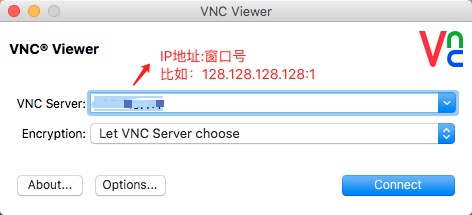
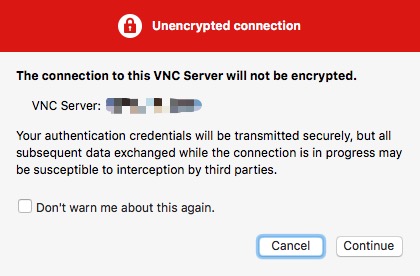
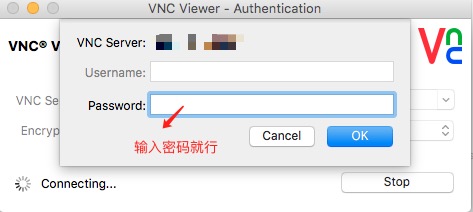

五、VNC安全加固,使用ssh隧道连接登录
利用ssh 登入centos7系统,或者用vnc登录也行。
[root@testdb ~]# ls -a . Downloads Pictures .. .esd_auth .pki anaconda-ks.cfg Firefox_wallpaper.png Public .bash_history get-pip.py .ssh .bash_logout .gvfs .tcshrc .bash_profile html.tar.gz Templates .bashrc .ICEauthority Videos .cache .local .viminfo .config .mozilla .vnc .cshrc Music .Xauthority Desktop mysql57-community-release-el7-8.noarch.rpm Documents .mysql_history [root@li1582-175 ~]# cd .vnc [root@li1582-175 .vnc]# ls -a . li1582-175.members.linode.com:1.log passwd .. li1582-175.members.linode.com:2.log xstartup config localhost.localdomain:1.log [root@testdb .vnc]# vim config
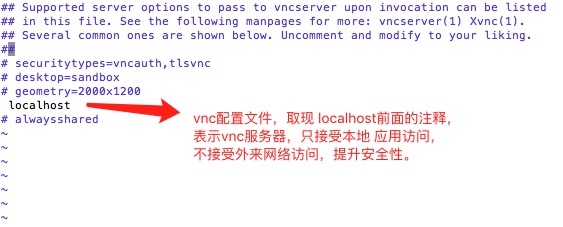
vim编辑完文件后,保存并重启VNC服务端。
#关闭vnc服务器, vncserver -kill :1 #重启vnc服务器 vncserver :1
客户端操作如下:
1、SSH本地端口转发。VNC远程连接过程中需要保持一直在后台运行。
假定服务器ip 是 128.128.128.128
假定服务器SSH 端口是 8888
ssh -v -C -L 5901:localhost:5901 [email protected] -p 8888
2、登录vnc客户端:
只需将vnc服务器填本机即可。
VNC SERVER:127.0.0.1:1
部分内容参考自:https://www.howtoforge.com/vnc-server-installation-on-centos-7